How to Add a Legacy Contact to Your iPhone and Other Apple Devices
You can assign someone as a Legacy Contact on your Apple iPhone, iPad, or even Mac. How can you set it up? You can start by going to "Settings."
Dec. 16 2021, Published 4:20 p.m. ET

Currently, cell phones serve a much larger purpose than just a wireless communication device. Inside the average person’s cell phone, you’re likely to find contact information for friends and relatives, important notes and messages, and photos and videos that capture moments in time you never want to forget.
There's a lot of data on a person’s iPhone, and now anyone you assign as a Legacy Contact can access this data in the event of your death. By assigning someone as a Legacy Contact, you can rest assured that your precious memories or messages won’t be lost. They can be saved by those you care about. If you want to add a Legacy Contact to your iPhone, read on to learn how.
What is a Legacy Contact?

A Legacy Contact is a person you can add to your Apple ID. An Apple ID is what the company uses to distinguish you from other Apple users. It can be anyone you want—a friend, family member, or even business partner. The person will be given access to the data stored on your Apple account in the event of your passing.
The good news is that the person or people (yes, you can add multiple people as Legacy Contacts) you designate as Legacy Contacts don’t need an Apple ID of their own or even an Apple device, according to Apple.
How do I set up a Legacy Contact on my iPhone?
You can add a Legacy Contact to your Apple iPhone or other Apple devices as long as they are running iOS 15.2, iPadOS 15.2, or macOS Monterey 12.1, and you are signed into these devices with your Apple ID. You will also need to have two-factor authentication turned on and be over the age of 13.
Now, once you have selected someone as your Legacy Contact and you have checked to ensure that your devices are running on the software stated above, you need to follow these steps to successfully add them to your Apple account.
To add Legacy Contact on iPhone, iPad, or iPod touch:
- Go to the "Settings" tab on your device and select your name.
- Tap "Password & Security."
- Tap "Legacy Contact."
- Click "Add Legacy Contact" and follow the authentication process if asked. This might include inputting your passcode.
To add Legacy Contact on your Mac:
- Select the "Apple menu," click "System Preferences," and then click "Apple ID."
- Click "Password & Security," followed by "Legacy Contact."
- Click "Add Legacy Contact" and follow the authentication process.
If your Apple account is set up as a Family Sharing Group and you would like to choose someone in the group as your Legacy Contact, you will be prompted to do so when you follow the steps outlined above.
After you have designated someone as your Legacy Contact, an access key should be generated. This access key along with your death certificate must be presented to Apple in order for the person or people to access your data in the event of your death. Without these, access won't be granted.
How do I send an access key to a Legacy Contact?
Once an access key is generated for your Legacy Contact, you need want to share the access key with them. If the person has an Apple device that's running on iOS 15.2, iPadOS 15.2, or macOS Monterey 12.1 or later, you can send them a notification via Messages once they have been added as a Legacy Contact.
If the person accepts this, Apple says that a copy of the access key will be automatically stored in their Apple ID settings. If your Legacy Contact is using a device that's running on older software, you can still send them a notification via Messages and they will be prompted to update their device before they can store the access key.
As we mentioned above, your Legacy Contact doesn’t have to be an Apple user. In this case, if they don't have an Apple device, you would need to provide them with an actual copy of the access key. Apple recommends that you print them a copy, send the document in PDF format, take a screenshot of the page, or print a copy to include with your other estate planning documents.
What information will a Legacy Contact have access to?
Anyone who's designated as a Legacy Contact will be able to access the following:
- Text messages
- Photos
- Notes
- Files
- Apps that have been downloaded
- Device backups
Your Legacy Contact won't have access to certain data including books you downloaded, subscriptions you purchased, or movies.
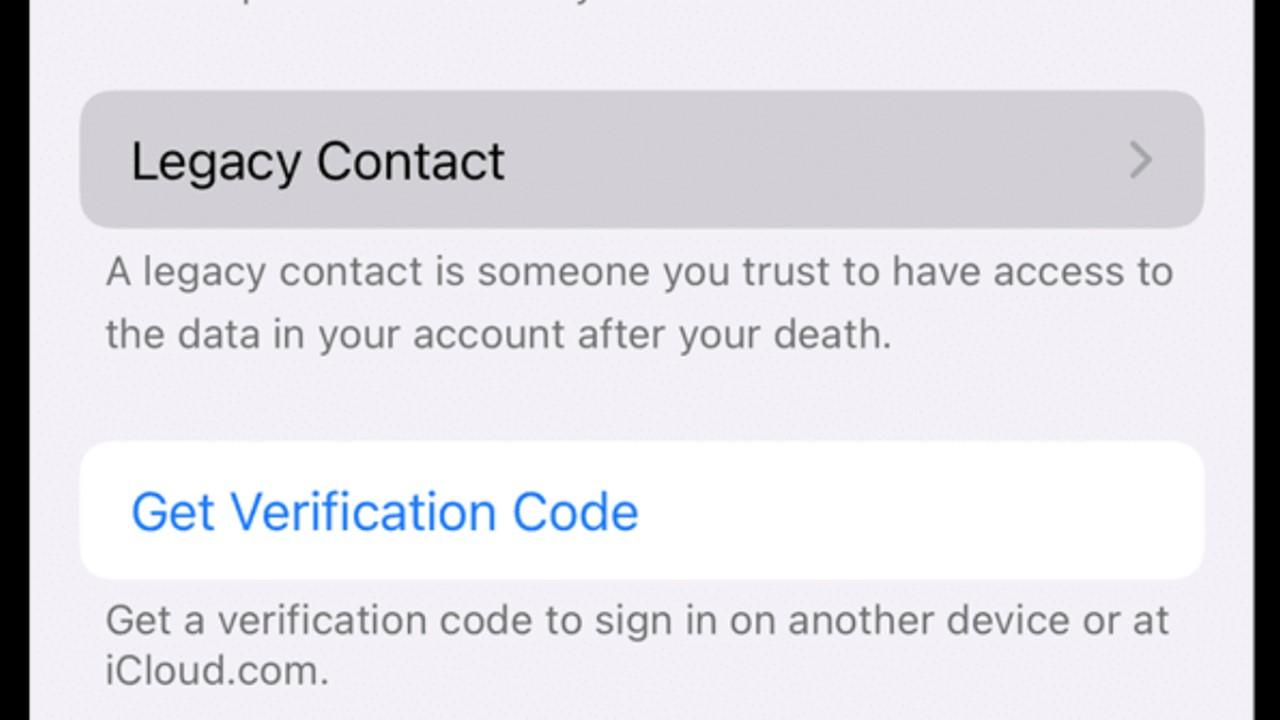
Will a Legacy Contact have unlimited access to a person’s data?
Once a Legacy Contact is granted access to an Apple user’s account, they will only be able to access the user’s data for three years. After those three years expire, the Apple account will be permanently deleted. Keep in mind that when you decide to assign more than one person as your Legacy Contact, anyone can make decisions regarding your account without having to get approval from another.
Essentially, this means that your Legacy Contact can delete your account permanently before the three years is up.
If you're concerned about what might happen to all of the memorable moments you captured with your iPhone if something happens to you, Apple has found a way for others to access the data with your consent.
