Google Now Allows You to Add Watermarks to Google Docs—Here's How To Do It
Google recently announced that users of Google Docs can add a text or image watermark to their document. Here's how you can do it.
Jan. 27 2022, Published 12:46 p.m. ET
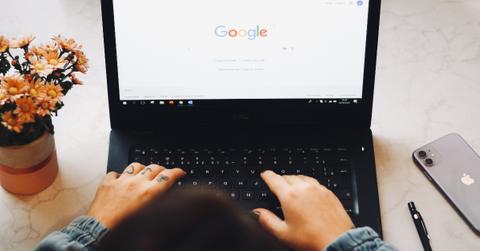
Whether you’re writing a white paper, drafting an email, or composing your next blog article, you’ve likely used Google Docs. Although Google has made many useful (and free) features available to its Google Workspace customers, it recently added another: watermarks. Google has announced that users of Google Docs can add a text or image watermark to their document.
What's a watermark, and how can one be added to a document created using Google Docs?
Watermarks, explained, and when they should be added to a Google Doc
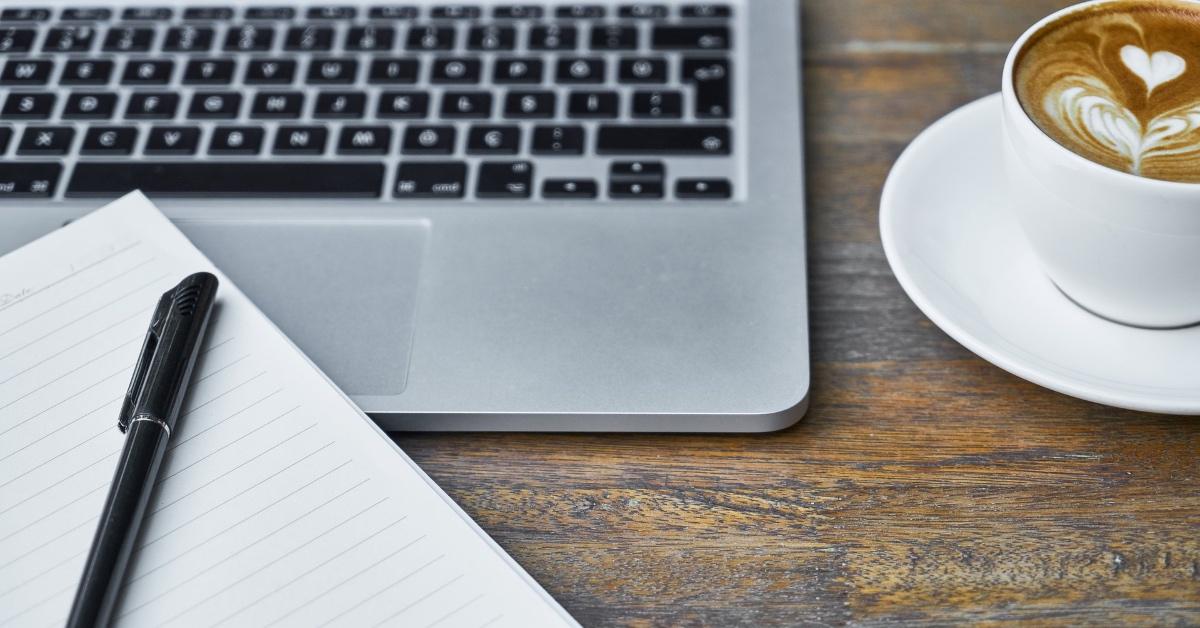
A watermark is an image or piece of text that's superimposed on a document or photo. Watermarks help protect documents and images from being copied or claimed by someone other than the creator. Although watermarking dates back to the 13th century, it’s a process content creators still use today to protect their work.
Whereas many use watermarking as a way to prevent their work from being stolen or reused, you can also add a watermark to a Google Doc if you’re looking to create brand awareness. This way, if your document is shared, your brand name or logo will be shared along with it.
Another use for watermarking is identifying what stage of the writing process you're in. Let’s say you’ve been asked to create a financial report for a client but must first send it to supervisors for review. On your document, you can add a text watermark that reads “Draft” so that they know they're reviewing a draft and not the final copy. In addition to the “Draft” watermark, you’ve likely seen “Sample” and “Void” stamped across documents.
How to add a watermark to your Google Doc
Google now allows users to add either a text or image watermark to their document. To add either a text or image watermark to a Google Doc, follow these steps:
1. Open a document in Google Docs.
2. Select Insert, then click Watermark.
3. A panel will open on the right side of your document. This is where you can select whether you want to use an image or text as a watermark.
4. Once you’ve chosen the image you want to use or typed in the text you want to appear across your document, you can then format it. The Scale box allows you to decide how big or small you want your watermark to appear. If you want your watermark to fade into the background, be sure to check the Faded box.
5. After your image or text is formatted to your liking, click Done.
If you want to add an image watermark to a Google Doc, you have can choose a photo from any of the following sources:
- Camera.
- URL.
- Google image search.
- Photos.
- Upload an image.
- Google Drive.
How to remove a watermark from a Google Doc
To remove a watermark from a Google Doc, follow these simple steps:
1. Open the document in Google Docs.
2. Select Insert, then click Watermark.
3. At the bottom of the panel that opens on the right side, click Delete Watermark.
Most of the content produced today comes in the form of digital print. With Google’s recent upgrade to its Google Docs feature, you can now add watermarks to keep your work organized and, most importantly, protected.
